Using Eggplant Cloud SUT Execution
DAI Eggplant Cloud includes the DAI Agent, Fusion Engine (previously known as Eggplant Functional) and a Linux-based system under test (SUT), saving you from having to install them separately for test execution and the need to configure a SUT manually. When running predefined and scheduled test configurations in DAI Eggplant Cloud, the entire execution environment, including Cloud SUTs are allocated automatically on demand and terminated after the tests are complete.
New Feature: The Cloud based SUT Execution option is available in version 5.0.0 and later for users of DAI Eggplant Cloud (previously called Hosted Eggplant DAI) only.
Cloud SUTs can be launched by:
- Selecting the Cloud Execution Environment option in the Test Configuration tab for running test execution, Cloud SUTs are automatically allocated. You can also enable connection from Cloud Execution Environment to local SUTs.
- Manually connecting to a Cloud SUT when you want to author a model or edit your existing snippets, as described below
Connecting to a DAI Eggplant Cloud SUT
When you need to design a model, edit scripts, or troubleshoot, you can use the Eggplant Cloud SUT alongside your local Eggplant Functional and DAI Agent, providing you select the Design mode in the Manage Execution Environment section of the DAI Agent. If you wish to use your local SUTs that you defined in the SUTs tab, see Connecting to a Local SUT.
To connect to Eggplant Cloud SUT:
- Launch the Eggplant DAI Agent. As the Agent starts up, it also launches Eggplant Functional and displays the Connection List with the available SUTs to connect.
- Click the Cloud... button at the bottom of the connection list dialog box. The DAI Cloud SUT dialog box opens.
- Click Connect to launch a new cloud SUT connection.
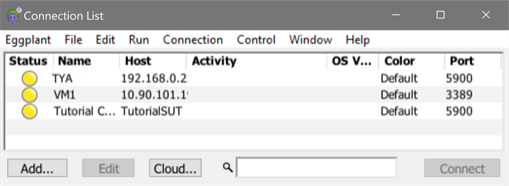
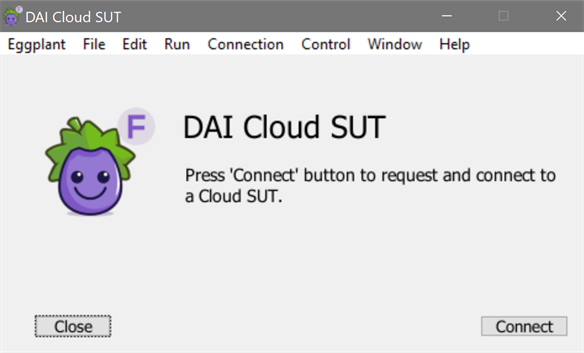
A new SUT connection with a cloud icon labeled DAI appears in the Eggplant Functional Connection List along with a Chrome browser window, which is a machine running Ubuntu 18.
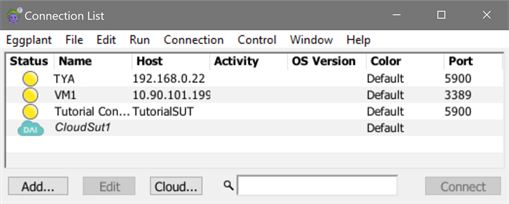
The first cloud SUT that opens will be called CloudSut1, with each subsequent connection incrementing the numeral at the end of the name, i.e., CloudSut2, CloudSut3 and so on. Cloud SUTs are typically of RDP connection type. The Type column in the Connection List window can be enabled by selecting the Connection menu > Customize Columns > Type option.
After you disconnect a Cloud SUT, it will automatically be removed from the Connection List.
Connecting to a Local SUT
You can use DAI Eggplant Cloud Execution Environment (including Agent and Eggplant Functional) with your local SUTs as long as you've defined them in the SUTs tab.
To connect to a local SUT:
- Go to the DAI UI > Test Configuration tab and select the Cloud Execution Environment option.
- Click Local to run your tests using one of the local SUT options:
- SUT by Name to select a predefined SUT.
- SUT to use based on criteria to define one or more SUT criteria in the drop-down list. All the SUTs that are defined on the SUTs tab are available in this drop-down list. The SUT criteria field is similar to Test configuration tags, i.e., if you enter a SUT criteria and press Enter, relevant values are populated.
- 54.195.73.56
- 54.170.198.89
- 54.170.92.66
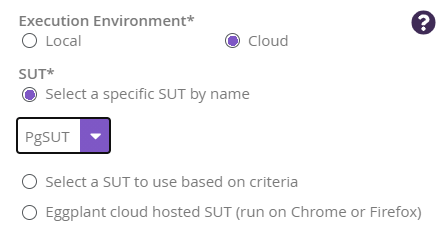
Note: To execute tests using Cloud Execution Environment and your own local SUTs, you must ensure that your firewall rules allow connections from the Cloud Execution Environment. All connections from the Cloud Execution Environment to the SUTs will come from one of these fixed IP addresses: